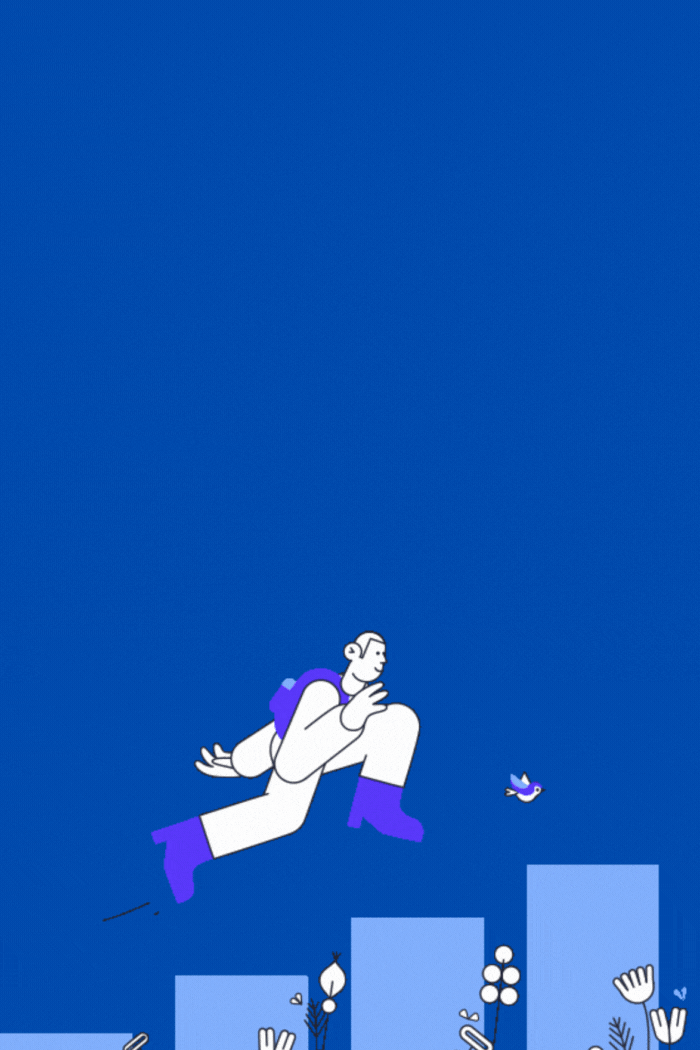Sending an email by mistake can be scary. Outlook has a tool to retrieve emails, which can save you from feeling embarrassed.
Email mistakes happen to everyone. The undo-send feature can fix these errors, acting as a safety net for your messages.
Good email skills are essential at work. Knowing how to recall emails helps keep your job safe.
Outlook’s recall feature allows you to fix mistakes in emails you’ve sent.
We’ll show you step-by-step instructions on recalling emails and discuss what the feature cannot do.
You’ll learn tips for better email use. This guide covers all you need to know about undoing sent emails.
What Does It Mean to Recall an Email?
Email recall lets you retrieve or delete a sent message in Microsoft Outlook. It’s a safety net for fixing mistakes right after sending an email.
This feature works best when an organization uses Microsoft Exchange Server. Outlook tries to remove the original message before the recipient reads it.
Not all email recalls work. Success depends on the recipient’s email settings and system setup.
Some recalls may succeed, while others may fail. The recipient’s actions also affect the recall’s success.
Email recall is like a digital do-over button. It gives you a chance to fix embarrassing mistakes quickly.
You can also remove sensitive info or fix critical errors. Understanding this feature helps you use it better and avoid communication problems.
Who Can Recall an Email in Outlook?
Outlook email recall depends on software versions and organizational settings. It’s mainly for Microsoft 365 Exchange accounts and specific Outlook desktop versions.
Recall options differ in various Outlook environments. Corporate Microsoft Exchange accounts have the most access to email recall.
Personal Outlook.com accounts and older versions have limited recall abilities. To use email recall, you must meet specific criteria.
Both sender and recipient must be on the same Exchange server. Your Outlook version needs to be a supported desktop application.
Supported versions include recent Outlook 2019, 2021, and Microsoft 365 Desktop releases. Web-based Outlook and mobile apps don’t usually support full email recall.
Before retracting a message, you should know your Outlook email recall eligibility. Check your account type and software version to confirm this feature.
Preparing to Recall an Email
Quick action is key for successful email recall. Time is critical when you need to retrieve an email.
Please check the items you sent and review the recipient list carefully. This will help you determine the impact of your message.
Assess the content’s sensitivity. Does it contain confidential info? Could it harm professional relationships?
Make sure you’re using Microsoft Outlook with the recall feature enabled. Check your settings and permissions for retracting messages that have been sent.
Recall works best within minutes of sending. The sooner you act, the better your chances of success.
Quick recognition can prevent communication mishaps. It helps maintain professional standards in your messages.
How to Recall an Email in Outlook Step-by-Step
Recalling an Outlook email needs quick action. First, go to the “Sent Items” folder in Microsoft Outlook.
Double-click the email you want to retrieve. Then click the “File” tab and “Actions” in the menu.
Find “Recall This Message” if the recipient hasn’t opened it yet. You can delete or replace the email you sent.
Email recall works best within the same organization. It may not work for external recipients.
Act fast after sending for better chances of success. Always check your emails before sending them out.
Outlook’s recall feature helps, but being careful is best. Double-checking prevents mistakes in your work emails.
Alternative: Resending a Message with Corrections
Resending a corrected email is a professional way to fix mistakes. This approach helps maintain communication integrity and shows accountability.
Crafting a compelling message correction needs careful thought. Draft a new email addressing the previous one.
Your apology should be clear and genuine. Explain the correction without drawing too much attention to the mistake.
Key elements of a successful message correction include:
- Acknowledge the original email
- Provide clear and accurate updated information
- Maintain a professional tone
- Keep the explanation brief
Use “Correction:” or “Updated Information:” in the subject line. This helps recipients understand the email’s purpose quickly.
Be transparent and prompt when sending a corrected email. Recipients value direct communication that shows professionalism and attention to detail.
Limitations of Email Recall in Outlook
Outlook’s email recall has many limits. Users should know these before trying to take back a message that has been sent.
Recall success depends on many tech factors. It may fail if recipients use Gmail or Apple Mail.
Both sender and recipient must be on the same network, and Microsoft Exchange Server must also be active.
Recalls don’t work if emails are opened or moved. Once read, the original message cannot be reverted.
Mobile apps and third-party email clients may not support recalls. Time is key when recalling emails.
Users have a short time to retrieve a message that has been sent. The longer you wait, the less likely it’ll work.
Knowing these limits helps users send emails better. Always check messages before sending them.
Be careful when writing emails. This reduces the need for recalls.
How to Check the Status of Your Recall
Tracking your email recall status after sending a key message is important. Outlook offers ways to understand recall notifications and outcomes.
Outlook creates messages that show recall results in your Sent Items folder. These notifications give insights into whether recipients read or deleted the original email.
To check recall status, open Sent Items and look for Microsoft Outlook messages. The notice will show if the recall was successful, partly successful, or failed.
A successful recall means the original email was replaced or deleted before opening. Notifications give details about each recipient’s response to the recall attempt.
Some messages show the recall worked perfectly. Others might say the recipient already read the original email.
Pay attention to these notices for valuable feedback about your emails. Understanding outcomes can help improve future email talks and avoid mix-ups.
Tips for Preventing Email Errors
Careful habits help avoid email mistakes. Double-checking messages is key for keeping things professional.
Outlook’s delay send feature is a great tool. It gives you time to review and fix errors.
Set a short delay of 30 seconds to one minute. This window lets you catch mistakes before sending.
Read your message out loud to spot issues. Check recipient names and attachments carefully.
Make a quick mental checklist before sending. Check tone, grammar, and whether all the information is there.
Use Outlook’s spell-check and grammar-check features. They catch common errors in your writing.
Create your own email review routine. Take a moment to pause and review before hitting send.
Best Practices for Email Communication
Clear email writing is key to professional success. It’s about being concise, respectful, and direct.
Use thoughtful language in your emails. Avoid slang and casual expressions.
Always proofread to catch errors. This helps prevent misunderstandings.
Structure your emails well. Use short paragraphs and break down complex ideas.
Put your main point in the first few sentences. Your subject line should reflect the email’s content.
Keep a professional tone in all messages. Be mindful of cultural differences.
Use polite and neutral language. This promotes better understanding.
Respond promptly to emails. Use appropriate greetings.
Be mindful of your recipient’s time. Keep your message clear and brief.
Common Mistakes to Avoid When Recalling Emails
Email recall can be tricky. Users often make mistakes that hurt their professional image.
Trying many recalls at once can overload email systems. This makes it harder to get messages back.
Quick follow-ups are key in email recall plans. They help explain why you’re recalling the message.
Some email systems don’t allow recalls. You can’t always get back emails sent outside your company.
Act fast when recalling emails. Waiting too long makes it harder to remove the message.
Check your emails before sending them. Use draft folders and transparent rules to avoid needing recalls.
User Experiences: Successes and Failures
Email recall experiences show the tricky nature of digital communication errors. Many professionals have felt instant regret after sending an email.
Some users shared stories of stopping potential misunderstandings. A marketing pro recalled an email with client info, avoiding a privacy breach.
Real-life email mistakes often teach valuable lessons for future communication and show why careful review is needed before sending an email.
A tech consultant almost sent a draft that could have hurt a business relationship. The recall feature saved them from embarrassment.
Not all recall attempts work well. Some recipients may read messages before they’re remembered.
This shows the limits of email recall tools. It also stresses the need for careful communication management.
These stories prove that prevention is better than recall. Double-checking content and using drafting tools can avoid email mishaps.
Conclusion: Making the Most of Outlook’s Recall Feature
Using Outlook’s recall feature needs careful planning. It’s essential to be cautious with email tech in work chats.
Email manners matter a lot in today’s workplace talks. Knowing the limits of Outlook’s recall tool helps make wise choices.
It’s best to stop mistakes before they happen. Savvy users know this is better than trying to take back sent emails.
Outlook’s recall works best when used wisely. Users should check their work and recipient lists carefully.
Good email skills mean using tech well and being responsible. Careful reviews and knowing how recalls work can help avoid mistakes.
This approach can protect your work reputation. It also helps keep your professional image strong.
FAQ
How quickly do I need to recall an email in Outlook?
Try to recall an email right after sending it. This works best when the recipient hasn’t opened it yet.
The sooner you act, the more likely the recall will succeed.
Does the email recall feature work with all email clients?
No, it only works within Microsoft Exchange and Outlook environments. Recall attempts will likely fail with other email clients.
Can I recall an email sent to someone outside my organization?
No, you can only recall emails within the same Microsoft Exchange organization. External recipients’ emails can’t be recalled.
What happens if my email recall fails?
The original email stays in the recipient’s inbox. Outlook will tell you about the failed recall.
The recipient will get both the original email and a recall notice.
Is there a way to prevent sending emails accidentally?
Yes, Outlook has a delay send feature. It pauses between clicking send and the email being sent.
This gives you time to cancel or change the message.
Can I recall multiple emails at once?
No, you must recall emails one by one. Each recall attempt needs to be done separately.
Do I need any special permissions to use the email recall feature?
You need Microsoft Outlook with a Microsoft Exchange account. This usually means having a business email account.
What’s the most reliable alternative to recalling an email?
Send a quick follow-up email admitting the mistake. Provide the correct information in this new message.
This ensures the recipient has the most up-to-date details.
you may also read:Exploring the Fascinating World of the b.’