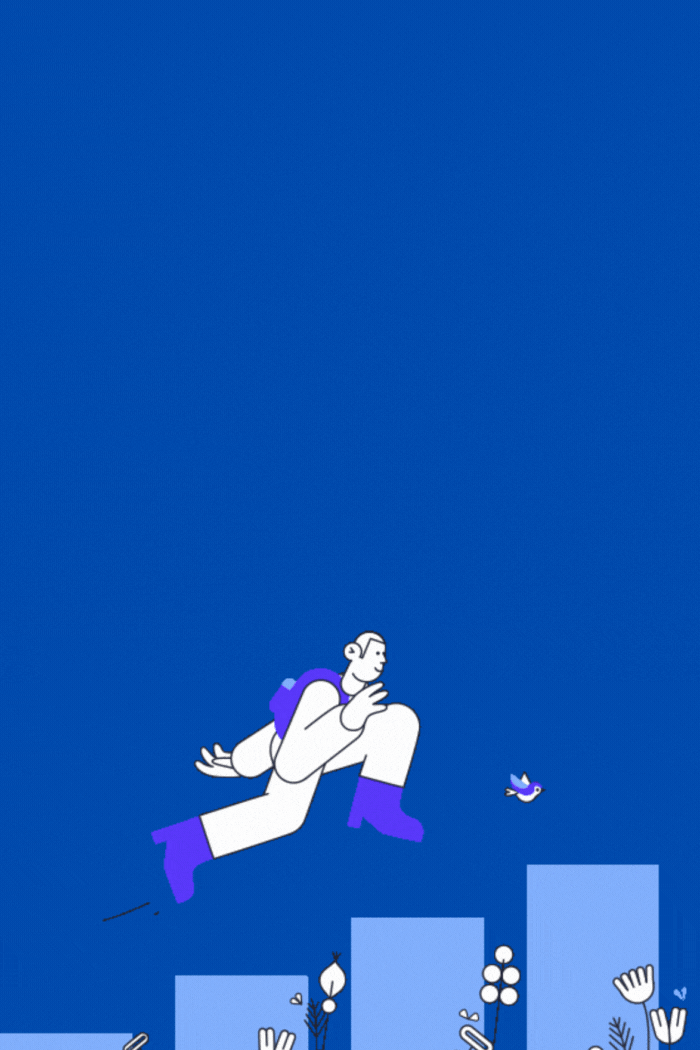Steam’s Family Sharing feature offers a smart way to save money on gaming. It lets users enjoy games from other accounts without buying extra copies.
This system allows friends and family to play digital games across different accounts, making it a budget-friendly option for trying out new titles.
Steam’s sharing is easy to use and works for all skill levels. It opens up new gaming options without extra costs.
This guide will show you how to share games on Steam. We’ll cover setting up family sharing and managing your game library.
Understanding Steam Game Sharing
Steam Family Sharing lets friends share their game libraries. This feature creates a budget-friendly way to try new games.
Users can access each other’s games without buying multiple copies. This system allows up to five devices to use one library.
Some limits exist in Steam sharing. Only one person can play a shared game at once.
The original owner can kick out borrowers by starting a game. Some games with special DRM may not be shareable.
Not all games work with Steam Family Sharing. Specific add-ons and third-party titles have limits.
Users should check which games they can share. The process needs trust between sharers.
Steam tracks shared libraries through approved devices and accounts, protecting the game owner and the borrower.
Setting Up Family Sharing on Steam
Steam Family Sharing lets gamers share their game libraries with trusted people. To set it up, go to your Steam account settings.
The “Family” tab is in your account preferences. This is where you start the game-sharing process.
First, make sure your computer is set as a primary device. You can do this for up to 10 devices.
Sign in to the account that owns the games. Then, check that the sharing settings are correct.
When you turn on sharing, approved users can access your whole library. However, only one person can play a shared game at a time.
The borrower will be disconnected from the shared game if you start playing. To add users, invite family or friends through your Steam account.
Each user needs their own Steam account. The library owner must approve them.
Not all games can be shared due to publisher rules. Some DLC and in-game purchases may have limits.
Always check each game’s sharing rules before you try to share it.
Adding Family Members to Your Library
Steam lets you share games with up to five people. You can invite trusted friends and family to your game collection.
To add family members, go to your Steam account settings, click “Family,” and then “Manage Family Library Sharing.”
Invite new members using their Steam email or username. They’ll get a message to accept your request.
Family members can access your entire game library. But only one person can play a shared game at a time.
You can remove access by removing someone from your group. This gives you control over who plays your games.
Talk about game-sharing rules before adding family members. Set clear guidelines for using and respecting shared games.
Troubleshooting Common Issues
Steam sharing problems can be a real pain for gamers. Let’s look at how to fix these issues quickly.
Steam ownership issues often block access to shared games. These problems can ruin the fun.
Authentication errors are common when sharing games. Check your Steam account settings first.
Make sure the main account allows family sharing. The secondary account should be authorized too.
Both accounts need stable internet connections. This prevents unexpected disconnections.
Some problems come from wrong account permissions. Try restarting the Steam client on both devices.
Log out and log back in. This refreshes authorization tokens.
If issues persist, try turning family sharing off and on. Do this in your Steam account settings.
Game compatibility can cause sharing challenges. Some games have restricted sharing due to rules.
Check each game’s properties for sharing limits. Multiplayer or DLC-heavy games might have special rules.
Update your Steam client to fix sharing errors. Check your firewall settings, too.
Make sure you have a good internet connection. If nothing works, contact Steam support.
Stay calm and tackle problems step by step. You’ll solve Steam sharing issues in no time.
Popular Games to Share on Steam
Steam offers many multiplayer games for friends and family. These games let you enjoy gaming together without buying multiple copies.
“Destiny 2” is a tremendous team-based action game on Steam. In this free game, players can explore galaxies and complete missions together.
“Borderlands 3” offers fun co-op gameplay with unique characters. Players can hunt for epic loot while enjoying hilarious adventures.
“Civilization VI” lets players compete or work together on world-building. This turn-based game is perfect for strategy lovers.
“Valheim” is a Viking-themed multiplayer adventure game. In this exciting world, players can explore and build bases together.
Stardew Valley offers a charming cooperative farming experience, and Portal 2 provides fun puzzle-solving that’s better with a friend.
Choose games that match your family’s interests and skills. The right multiplayer game can create unforgettable group adventures.
Managing Game Performance While Sharing
Steam sharing can impact game performance for multiple users. Optimizing Steam updates is key for smooth gaming sessions.
Offline shared games help users with limited internet access. Steam lets you set up offline access for shared libraries.
This reduces network strain and helps gamers with different internet connections.
Here are tips to improve Steam sharing performance:
• Stagger download times to prevent network congestion • Use Steam’s bandwidth control settings • Prioritize game updates during low-traffic periods • Ensure shared devices have sufficient storage and system resources
Plan library sharing to manage game updates better. Set up automatic updates during off-peak hours.
This prevents interruptions and keeps shared games up-to-date. Steam’s update scheduling helps sync game versions across devices.
Smart Steam sharing settings can boost the gaming experience. This makes game libraries more accessible and performance-friendly for all users.
Exploring Alternatives to Game Sharing
Steam sales offer cheap games for your collection. These events let you buy games at significant discounts.
Free-to-play games are great for saving money. Steam has many free games in different styles.
Apex Legends, Dota 2, and Path of Exile are fun free games. They give you a lot to do without spending money.
Game rental and subscription services are handy options. Xbox Game Pass and PlayStation Now offer many games monthly.
These let you try many games without buying them all. At special times, Steam also sells indie and classic games.
You can find great deals on new and old games. Buying during big sales can save you money.
Other places to get games include Humble Bundle, GOG, and the Epic Games Store. Each offers something special, such as DRM-free games or unique selections.
Best Practices for Safe Game Sharing
Safeguarding your Steam account during game sharing is crucial. It involves careful privacy settings and security measures.
Adjust your Steam privacy settings to control game access. Choose only trusted people for library sharing.
Limit personal info in your profile. This helps prevent unauthorized access to your account.
Use a unique, strong password for your Steam account. Enable two-factor authentication for extra protection.
Update your password often. Avoid using similar passwords across multiple platforms.
Keep track of who can access your library. Remove access for devices or users you don’t trust.
Manage family sharing settings using your account preferences. This gives you complete control over your game library.
Be careful when using public Wi-Fi to access Steam. Use a VPN for added protection against security threats.
Talk openly with those who have access to your library. Set clear rules about game usage and respect.
Final Thoughts on Steam Game Sharing
Steam game sharing offers gamers a chance to try new titles cheaply. Users can invite friends to play games they haven’t bought yet.
Game sharing needs careful library management and privacy settings. Steam’s system lets gamers easily explore games across different accounts.
Sharing libraries with trusted people is a big step in digital games. It shows Steam’s focus on making users happy.
Gamers can now grow their libraries, find new titles, and connect with friends through this cool feature.
Users can get the most from Steam’s sharing by following tips. The future of game-sharing looks bright.
Steam is making gaming more open and community-driven. Sharing and finding games has never been easier or more fun.
FAQ
What is Steam Family Sharing?
Steam Family Sharing lets you share your game library with others. Friends and family can play your games on their devices.
How many devices can I share my Steam games on?
You can share your Steam library with up to 5 devices or accounts. Only one person can play a shared game at a time.
Are all Steam games eligible for sharing?
Not all games can be shared. Some games with special keys or rules may not work.
Games bought directly on Steam are most likely to be shareable.
Can I share games with someone in a different location?
Sharing works best when devices are on the same network. Remote sharing is possible, but it may involve extra steps.
How do I set up Steam Family Sharing?
Go to Steam Settings > Family to set up sharing. Pick devices and accounts to share with.
The invited user will get a message to accept sharing.
What happens if someone is playing a shared game?
If you want to play a shared game in use, the other player must quit. They can also buy the game to keep playing.
Are my saved game progress and achievements shared?
Game progress is not shared between accounts. Each player has their own saves and achievements.
Can I revoke access to my shared library?
Yes, you can stop sharing anytime in Steam Settings > Family. This will end sharing for the chosen device or account immediately.
Is Steam Family Sharing free?
Steam Family Sharing is free for all Steam users. There’s no cost to share your game library.
What security measures should I take when sharing games?
Only share with trusted people and use two-factor authentication. Check authorized devices often.
Be careful about sharing with people outside your close circle.
you may also read:Top Clicking Games for Fun & Relaxation